Cannot Check For Malicious Software warning on Mac Catalina
When trying to install and run Download Surgeon 3 on Mac 10.15 (Catalina) if you see a warning about not being able to check Download Surgeon for
Malicious software, this is caused by Mac's Gatekeeper system. To resolve this issue, please do the following
Step 1.
In macOS Catalina (or macOS Mojave), to open an app that fails to be opened because it hasn't been notarized or is from an unidentified developer, open System Preferences > Security & Privacy:

Step 2:
In the GENERAL tab of Security and Privacy, click the Open Anyway button to confirm your intent to open or install the app.
Step 3: Optional Method
An alternative method to bypass this error is to click on the “Show in Finder” button when you see this message.
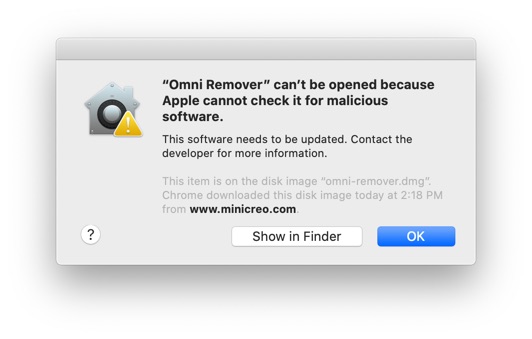
Finder will open and you should go to "Applications" folder to locate the Download Surgeon 3 app > Control click or right click on
the application file and choose "Open".
When you do, this time you will see a similar error message for malicious software checking like below. However, this time you will
see an additional "Open" button. Click the Open button and this time Download Surgeon 3 will open.
 Control Click App To Open
Control Click App To Open Related Articles
Apple Cannot Check For Malicious Software : Catalina
Apple Cannot Check For Malicious Software : Catalina Apple’s newest operating system, 10.15 aka Catalina has a redesigned Gatekeeper function which may trigger this warning message when you try to open one of our applications for the first time. ...DS3 won't open on Mac Big Sur
Most machine that are upgraded to Big Sur are running Song Surgeon correctly. However we have seen issues an a small percentage of machine where the app seems to hang. Here is what you need to do. If you purchased before 11/29/20, uninstall the ...Apple Cannot Check forMalicious Virus
If you are attempting to install a product on Mac 10.15 (Catalina) or 11.01 Big Sur and you machine blocks or stops the installation with a message about Not being able to check for malicious viruses, please review the following Knowledgebase article ...Can't be opened because Apple cannot check it for Malkicious Software
If you see this message when trying to run Download Surgeon 3, it is caused by Gatekeeper on your Mac. Here is what you need to do: 1. When you see this message click Show in Finder. 2. Now you will see your Apps folder again with the DS3 icon ...Catalina - Incorrect Computer ID
If Download Surgeon has been previously licensed on your Mac and you then update to Catalina it is breaking the license on your machine and you will likely see an " Incorrect Computer ID" error. Please do the following which should fix this issue: ...