Adding Exception or Exclusion to Avira Anti-Virus
1. Open Avira Antivirus and select “Extras” menu
2. Select Configuration or “F8”
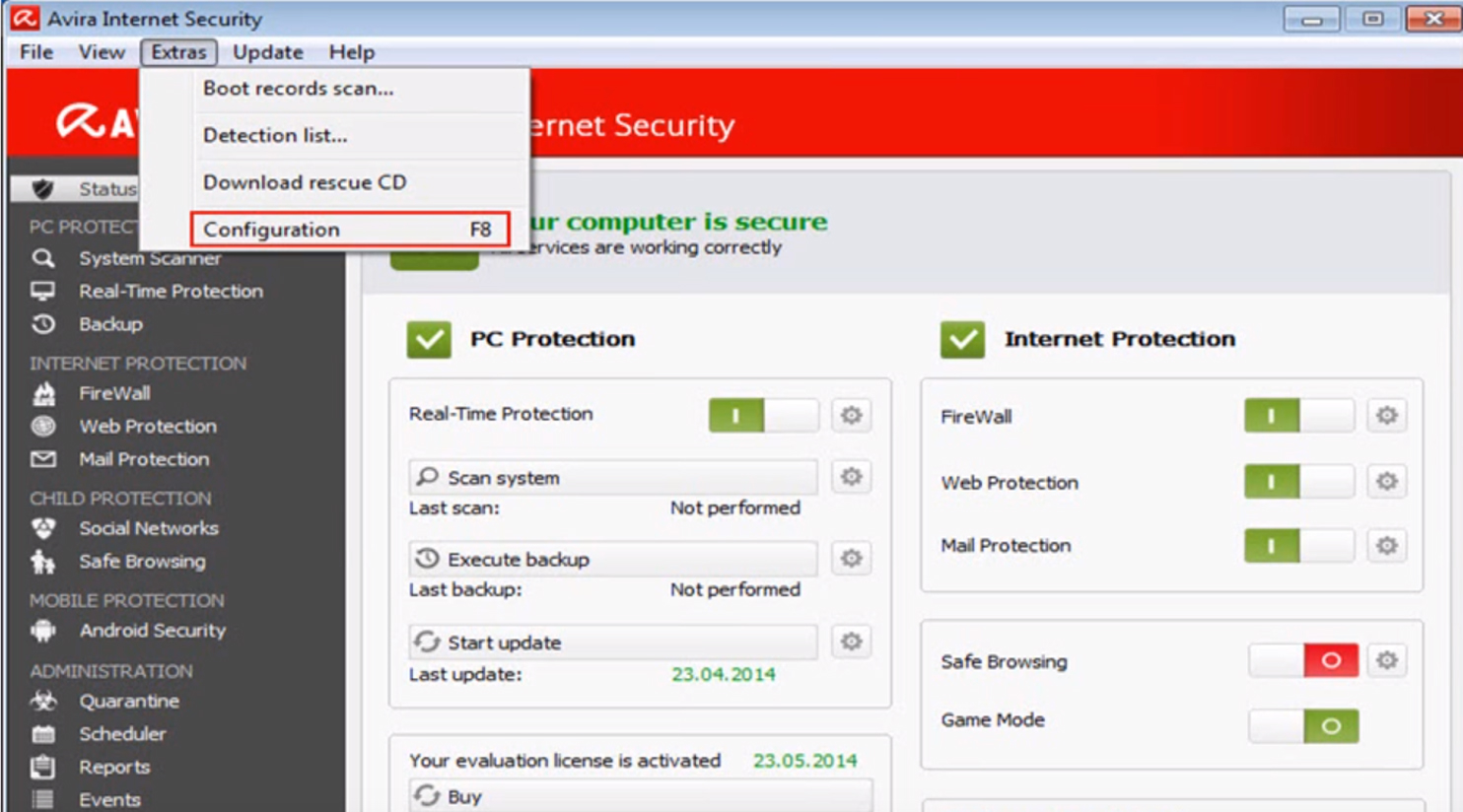
3. Under the “General” tab, select Advanced protection > Application filter > Allowed
4. At the right hand side, click browse and select the TMJ Software Program.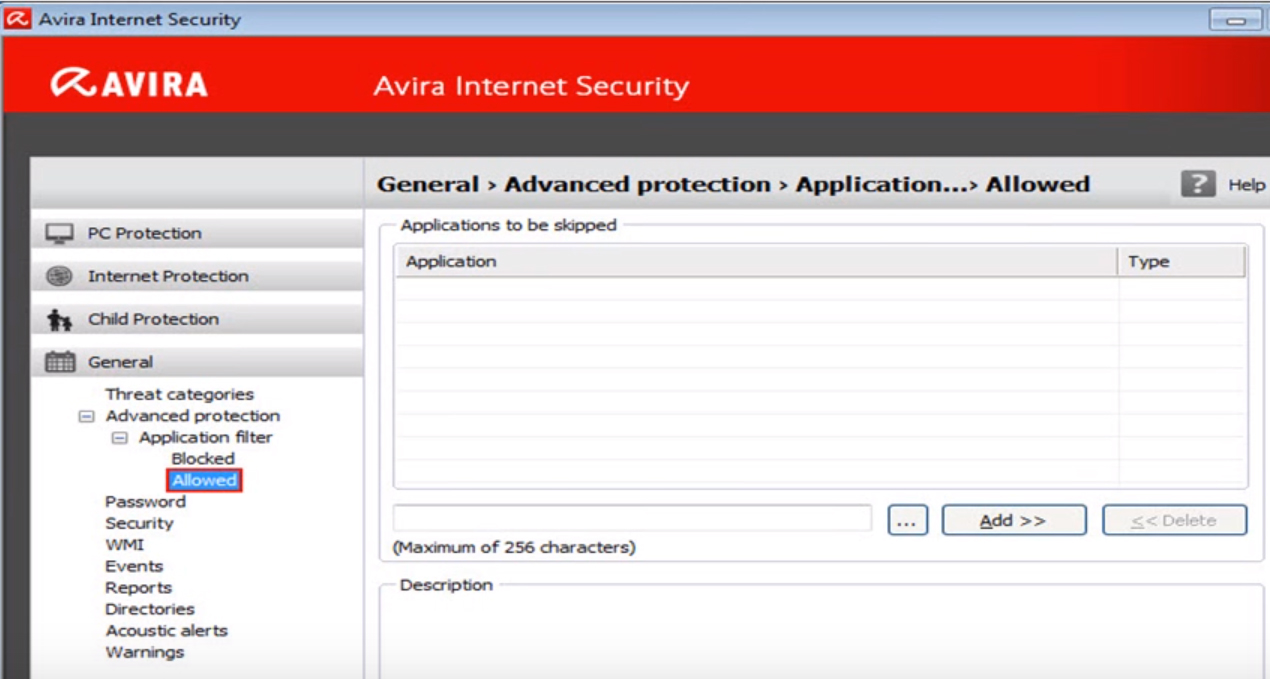
5. Click Add button and click Ok
Related Articles
Adding Exception or Exclusion to Avast Anti-Virus
1. Open Avast Antivirus and click “settings” at the bottom left. 2. Click components tab and then click on “Customize” on the “File Shield” bar. 3. Click on “Exclusions” and click browse button. 4. Locate and select the TMJ Software file. 5. Click ...Adding Exception or Exclusion to Kaspersky Antivirus
1. Open Kaspersky Antivirus and click the "gear icon" on the bottom left corner for the settings. 2. Click additional tab. 3. Click on “Threats and Exclusions Setting”. 4. Select “Manage Exclusions”. 5. Click on browse, locate and select the TMJ ...Adding Exception or Exclusion to Windows Defender Antivirus on Windows 10
1. When you’re using Windows 10, go to your settings. 2. Select Update & Security 3. Click “Windows Defender” tab. 4. Scroll down and see the Exclusion portion. 5. Click “Add an Exclusion”. 6. Under Processes, click the “plus” button to add the TMJ ...Adding Exception or Exclusion to McAfee Antivirus
1. Open McAfee Antivirus and go to Settings found at the upper right portion of the window with a "gear icon". 2. Click real-time scanning. 3. Click the excluded files bar to show the excluded program list. 4. Click Add file. 5. Locate and select the ...Adding Exception or Exclusion to Norton Antivirus
1. Open Norton Antivirus and click “settings” tab. 2. Select firewall then click "Program Rules" tab. Click Add button. 4. Locate and select the TMJ Software program. 5. Select “Allow Always” option and click "Ok".