SC Recorder for Mac does not work correctly.
When you open the SC Recorder and begin to use it, you will briefly see a message in the upper left corner of our screen saying it is configuring your machine to use the SC Recording… then it will say it is ready for use. After that you can use the SC Recorder and it should capture both audio and video correctly.
If this message in the upper right corner instead says “Download Surgeon cannot switch your system audio preferences as required” or “osascript is not allowed assistive access. : -25211”
If you see either of these two things, the first thing to do is to go to your System Preferences >> Audio >> Output devices. In this list you should either see SoundFlower or iShowU.
If you do not see either of these, then go to this Knowledge Base article and try to install the correct one.
DS 3 for Mac SC Recorder: Message about installing utility continues to appear each time I try to use it
If you find iShowU or Soundflower in this Output devices list, then go the following.
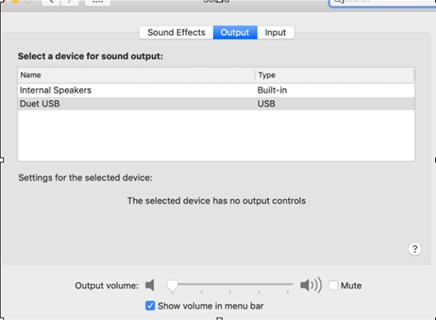
Go to System Preferences >> Security and Privacy >> Accessibility
In this list you should see Download Surgeon 3. If you do and it is not checked, unlock the screen, select it, and then again lock it.
After that go back and try the SC Recorder again.
If DS3 is already selected in this screen, unclick the screen, select
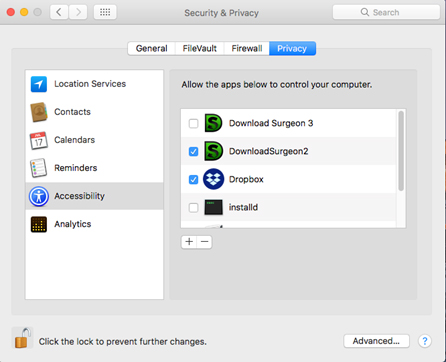
DS3 with your mouse and while selected click the ( -) button just below this window on the right. Next, go to your Applications folder, find DS3 and then click on it with your mouse and drag it to this same screen from where your deleted it. It will again appear. Once it is there make sure it is checked, and then lock this screen. Now open DS3 and then the SC Recorder and try again.
If it still doesn’t work please complete a support ticket.
Related Articles
SC Recorder Doesn't Work Correctly - Mac Users
The single most common problem with the SC Recorder module on Download Surgeon 2 is the incorrect or incomplete installation of the program. Here is a link to a tutorial which walks you through the steps of this installation. ...No Audio on my Mac while usiing the SC Recorder
Mac's are built in such a way that there is no direct access to the audio on the sound card. Therefore, when DS records it has to grab (and redirect) the audio through its digital recorder. When it does that you will not hear audio on your Mac. ...Poor Sound Quality with SC Recorder - Mac OSx machines
If you are encountering poor sound when you use the SC Recorder, this may be caused by system resources. If you have many windows or programs open, all of these take system resources. As a test, please reboot your machine and then once your ...I don't hear audio when using the SC Recorder (Mac Users only)
When you use Download Surgeon's SC Recorder module on your Mac, SC Recorder redirects the audio stream through a utility called Soundflower. While the audio is being routed through Soundflower you will hear no audio from your computer. Once you ...Synchronization problems with video when using the SC Recorder in Download Surgeon 2
Many if not post antivirus programs today, do much more than simply scan your emails or your computer for viruses. They firewall protection, system protection, file system shields and much more. Many such antivirus programs scan or monitor every ...