Apple Cannot Check For Malicious Software : Catalina
Apple Cannot Check For Malicious Software : Catalina
Apple’s newest operating system, 10.15 aka Catalina has a redesigned Gatekeeper function which may
trigger this warning message when you try to open one of our applications for the first time.
Depending upon which of our products you are trying to open, the product name might be different, i.e.
Song Surgeon 5, Video Surgeon, Download Surgeon 3, etc. however the message and the solutions are the same.
If you encounter this message when you click the icon for one of our products and try to open it, (as shown below)
click the “Show in Finder” option.
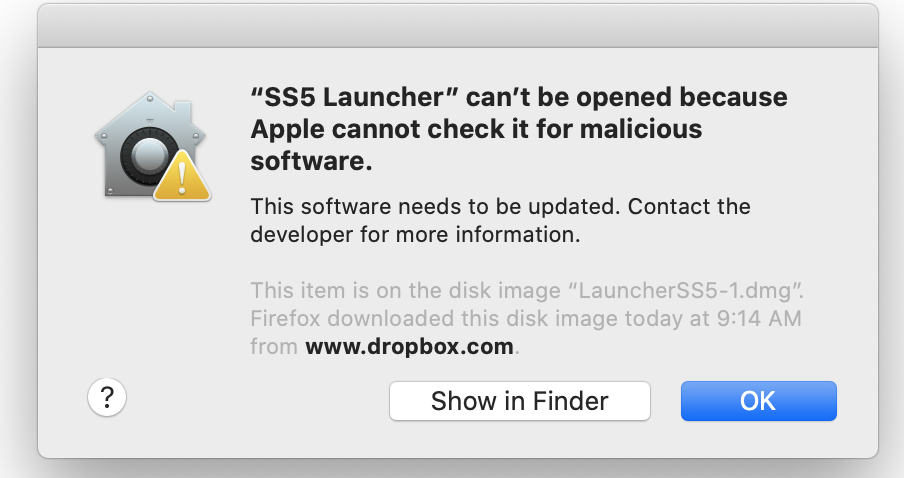
This will open your Applications folder in Finder. With Finder, find the product icon you are trying to open –
in the example below “SongSurgeon5” and right click it. If you DO NOT have a right mouse button you MUST emulate a right
Click. Typically this can be done with a Control + Click or Command + Click.
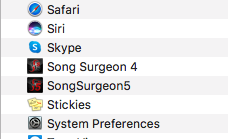
This will open a context menu that looks like this. Click the OPEN selection at the top of this dialog Window
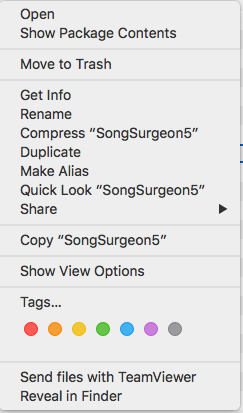
When you select this OPEN button a second warning window will open that looks like what
you see below. Note, this time the warning has an OPEN button on it. Click this OPEN button and
now the application (Song Surgeon, Download Surgeon, etc) should now open on your machine.
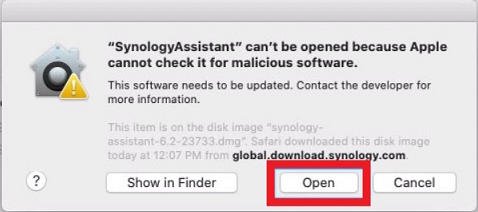
If this doesn’t work for you, please complete a Support Ticket here on the Help Desk.
Related Articles
Apple Cannot Check forMalicious Virus
If you are attempting to install a product on Mac 10.15 (Catalina) or 11.01 Big Sur and you machine blocks or stops the installation with a message about Not being able to check for malicious viruses, please review the following Knowledgebase article ...Apple Could Not Verify Song Surgeon
If you see this message about Apple not being able verify or check for malicious viruses, please do the following. Go to System Settings ➙ Privacy & Security >> General Tab Scroll down to the Security Section. Look for (Song Surgeon) was blocked from ...Using Record Function on a Mac Catalina
Catalina has made it a challenge to configure Macs for recording. If you are trying to record on Mac OSx 10.15 Catalina here is a list of steps to follow: Download this Song Surgeon Launcher. ...Problem using Song Surgeon 5 recording in Catalina
The issue of not being able to use SS recorder is caused by additional security precautions built into Catalina. We have built this little tool that will allow you to use recording in SS. Here is what you need to do. Download this Song Surgeon ...iCloud Files ( com-apple-CloudDocs )
Song Surgeon 6 does allow you to access files stored on Apples iCloud service. The iCloud drive is labeled as "com-apple-CloudDocs" as shown below. This name is not something we can control, it is assigned by your OS. If you browse and select this ...